SALES CLOUD AND CONSOLE SUPERBADGE UNIT SOLUTION
- Team Avenoir
- Nov 9, 2023
- 3 min read
Updated: Aug 5, 2024

Hey Trailblazer, I'm here to guide you in earning the Sales Cloud and Console Superbadge Unit. First, you must pass all the modules to unlock the Sales Cloud and Console Superbadge Unit to achieve this badge. I will help you figure out each challenge and how to clear it.
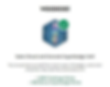
This blog consists of two challenges of Sales Cloud and Console Superbadge Unit includes
Work with a Custom Console App
Work with the Lightning User Interface
Every challenge has the outcome of how the flow will look at the end and hints to achieve it. It also consists of solving this error ”Challenge Not yet complete... here's what's wrong: We can't find an opportunity named Burlington Upsell with the correct record details.”, “Challenge Not yet complete... here's what's wrong: We can’t find a Review record with correct details that is associated with the Dickeson Mobile Generators opportunity”, “Challenge Not yet complete... here's what's wrong: We can't find the correct related list order on the Opportunity page setting for your user”, and ” Challenge Not yet complete... here's what's wrong: We can't find the correct list view for My Open Opportunities or the filter is not applied properly.”
Challenge 1: Work with a Custom Console App
Create new opportunities, add relationships, and add tasks. Evaluate records to add and edit stages. Review records for any missing information



Step 1: Navigate to the Home page of the UMS sales app.
Step 2: Create a new opportunity from the widget on the Home page with the following information. It should be created from the homepage instead of the opportunity object.


Step 3: Add a relationship for Jack Rogers as a decision-maker on the Burlington Upsell opportunity. This should be added as a contact role for the opportunity.

Step 4: Create a new task for your To-Do List to call Jack Rogers. Include the following details in the task.

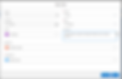
Step 5: In your review of the Dickenson Mobile Generators opportunity, you decided that the Needs Analysis stage is complete. Update the stage to Value Proposition you will see the New Review button at the top right. Create a Review record for the sales leaders to include in the daily snapshot.

Step 6: Update United Oil Plant Standby Generators opportunity stage to the Perception Analysis stage.
Step 7: Create an Opportunity Demo Request macro automation to create a demo request for this opportunity.


Step 8: Update the stage to Proposal/Price Quote and submit the opportunity for approval by using the Submit for Approval button top right or in the dropdown.
Step 9: On the Record page of the Burlington Textiles Corp of America account go to the edit page by clicking the gear icon on the top right then click on the High-Value Account section remove the filter and save.




Challenge 2: Work with the Lightning User Interface
Work with the custom Salesforce app to make modifications for easier workflow. Select favorites and change the Display Density. Create custom list views and set filters.




Step 1: Add Assets to the URSA Major app

Step 2: Burlington Textiles Corp of America account mark it as a favorite by clicking on the star icon on top of the record page

Step 3: Again on the Reports object mark it as favorite and customize its name as Sales Reports.



Step 4: In Email Setting Update the email Signature. This needs to be done in personal settings.


Step 5: Customize the Opportunity Record page layout, first change the display setting of the Record page as Related List by Setting → Display & Layout → Record page settings → Related Lists then adjust the related list order in the display setting Customise my page by choosing opportunity object. The visuals are provided below.




Step 6: Create a custom list view called My Open Opportunities and set the filters to only display your open opportunities.
Filter Stage equals (select all open stages)
Owner equals you


Step 7: Create a forecast-type list view called All Forecast that includes all opportunities that are in one of the last three open stages. Adjust this list view so that it is only visible to sales managers.


Step 8: Create a list view (Lead Needing Update) showing any of your lead records missing any of the fields required for lead scoring: Budget, Authority, Need, Timing. Make sure only you can see this list of leads.

Thank You! You can leave a comment to help me understand how the blog helped you. If you need further assistance, please contact us. You can click "Reach Us" on the website and share the issue with me.
Blog Credit:
Team Avenoir
Avenoir Technologies Pvt. Ltd.
Reach us: team@avenoir.ai

Are you in need of Salesforce Developers?
Reach Us Now!

